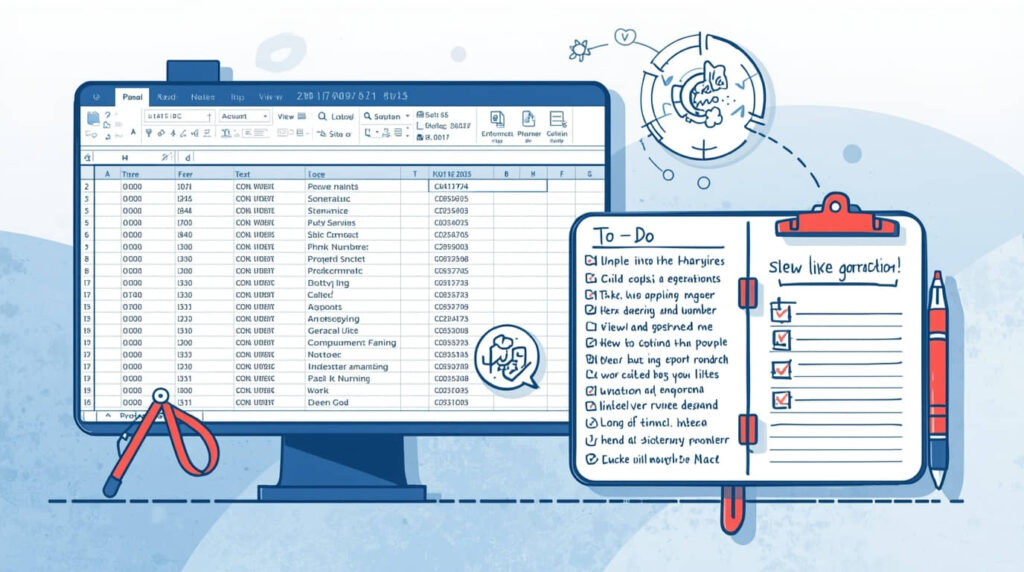Uncategorized
The Ultimate Cold Calling Workflow Using Excel Filters, Views, and Notes (Step-by-Step)
Here’s the solution I’ve used that allows me to run cold calling within Excel, using filters, views and notes so it keeps you fast, focused and trackable with your dials.
Goal and principles
The idea is to turn a list of raw prospects into a daily calling machine featuring strict filters, saved views for quick sorting and structured notes that drive follow-up activity. The user experience is built around the speed (fewest clicks), segmentation (right person, right time) and continuity of workflow (no lost context across calls).
1) Build a clean calling table
Create a single Excel Table (Ctrl+T) named Calls. Recommended columns:
- Company, Website, Industry, Employee Range, City, State, Country
- Contact, Title, Department, Seniority
- Phone Raw, Phone E164, Direct Dial?, Email
- Time Zone, Best Call Window
- Status (Not Started, In Progress, Reached, Meeting, NQ, Bad Data)
- Disposition (No Answer, Callback, Gatekeeper, Voicemail, Wrong Number, Not Interested)
- Notes (short)
- Next Touch Date (date)
- Priority (1–3)
- Owner (initials)
- Last Touch (date-time)
Tips:
- Use data validation lists for Status, Disposition, Priority to keep entries consistent.
- Use conditional formatting to highlight overdue Next Touch Date and high Priority.
2) Normalize and validate key fields
Do a quick cleanup so filters work correctly during power hours:
- Standardize titles and departments to a controlled list for crisp filtering.
- Convert phone numbers to E.164 (store in Phone E164) and flag Direct Dial? where applicable.
- Normalize emails to lowercase and trim whitespace.
- Fill Time Zone from Country/State; set Best Call Window (e.g., 9–11 AM, 2–5 PM).
This ensures when applying filters, the right segments appear instantly and dialing is aligned to connect windows.
3) Define calling segments with Filters
Use column filters to create tactical subsets:
- ICP slice: Industry + Employee Range + Title/Seniority.
- Geo/time slice: State/Time Zone + Best Call Window = current hour block.
- Data quality slice: Direct Dial? = TRUE to prioritize fast connects.
- Intent slice: Trigger/Event tags if available (new funding, hiring, product launch).
- Re-engagement slice: Status in {In Progress, Reached} with Next Touch Date today or overdue.
Save each combination as a Custom View (see step 4) so switching during the day is one click.
Suggested filter setups to start:
- “Power Hour – Direct Dials East” → Time Zone = EST/EDT, Best Call Window = current, Direct Dial? = TRUE, Status = Not Started/In Progress.
- “Decision Makers – SaaS 50–200” → Industry = Software/SaaS, Employee Range = 50–200, Seniority = Director/VP/CXO.
- “Callbacks Today” → Next Touch Date = Today, Disposition = Callback.
- “Voicemails Follow-up” → Disposition = Voicemail, Last Touch within last 3 days.
4) Create Custom Views for one-click toggling
Custom Views let the workbook remember applied filters, column hide/show states, and window layouts.
- Set your filter combination.
- Go to View → Custom Views → Add → Name it clearly (e.g., PowerHour_East_DDs).
- Repeat for 6–10 core views you’ll use daily.
- Optionally assign shortcut macros or Quick Access Toolbar buttons to switch instantly.
This eliminates constant re-filtering and preserves mental flow.
5) Hide non-essential columns during calling
Speed matters on the phone. Create a “Call Mode” layout:
- Keep only these visible: Company, Contact, Title, Phone E164, Time Zone, Best Call Window, Status, Disposition, Notes, Next Touch Date, Last Touch.
- Hide the rest for now.
- Save as a Custom View “Call Mode.” Create another view “Full Mode” to show everything for admin cleanup.
6) Build a structured note-taking system
Notes must be concise and scannable. Adopt a lightweight format:
- Pattern: [Objection/Need] | [Key detail] | [Commitment]
Examples:- “Timing | Budget cycle in Nov | Send ROI one-pager; call 10/18”
- “Gatekeeper | Prefers email intro | CC ops@; ref case study”
- Keep every note to one or two phrases. Use Disposition and Next Touch Date for the operational part.
This prevents Notes from becoming freeform paragraphs that are hard to parse mid-dial.
7) Use Disposition codes to drive next actions
Define Disposition meanings and default next actions:
- No Answer → Next Touch Date +2 days; Status stays In Progress.
- Voicemail → Next Touch Date +3 days; send short email if applicable.
- Gatekeeper → Add a note on the best time/name; try again in +1 day.
- Wrong Number → Status = Bad Data; consider alternate contact at same account.
- Not Interested → Status = NQ; add reason in Notes for learning.
- Reached → If positive, set Next Touch Date for meeting confirmation; update Status = Meeting when booked.
This keeps follow-ups consistent and reduces decision fatigue after each call.
8) Automate visual cues with conditional formatting
Add rules to guide the eye:
- Overdue Next Touch Date → red fill.
- Due today → amber fill.
- Priority 1 → bold or shaded.
- Status = Meeting → green fill.
- Disposition = Wrong Number or Bad Data → gray strike-through or muted.
Visual cues make it obvious where to click next without thinking.
9) Daily power hour routine
Run the day in three power blocks aligned to time zones:
- Block 1: East/APAC mornings → “Power Hour – East” view.
- Block 2: Central/EMEA midday → “Power Hour – Central/EMEA.”
- Block 3: West afternoon → “Power Hour – West.”
For each block:
- Apply the view, call top to bottom, only updating three fields per call: Disposition, Notes, Next Touch Date.
- Avoid context-switching: no admin edits, no column rearrangement mid-session.
- Finish the block with a quick scan for overdue Next Touch Date and clear them.
10) Post-block admin sweep (10–15 minutes)
After each power hour:
- Convert any tentative times to calendar invites.
- Send promised collateral using email templates.
- Bulk-fill Status updates where needed.
- Add any newly discovered contacts to the same account row set.
- Capture learnings: update a small “Angles” tab with objections and winning lines.
11) Create a “Re-engagement Today” view
The most valuable list is the one that asked for a callback or showed some interest. Create:
- Filters: Status in {In Progress, Reached}, Next Touch Date = Today.
- Sort by Priority desc, then Last Touch asc.
- Save as “Reengage_Today” and hit this first each morning before net-new dials.
12) Track outcomes with a lightweight dashboard
Add a “Metrics” sheet that references the Calls table:
- Calls attempted today: COUNTIFS(Last Touch,=TODAY())
- Connects (Reached + Gatekeeper): COUNTIFS(Disposition,”Reached”)+COUNTIFS(Disposition,”Gatekeeper”)
- Meetings booked: COUNTIFS(Status,”Meeting”,Last Touch,=TODAY())
- Conversion rates: Meetings/Connects, Connects/Calls, Meetings/Calls.
- By-hour chart: If tracking hour-of-day, find best connect windows.
Keep it simple so it updates instantly and informs the next block’s view choice.
13) Template governance and versioning
- Keep a master template with validations, conditional formats, and views.
- For each new campaign/segment, duplicate the template and import new contacts.
- Lock the header row from edits and protect cells that contain formulas.
- Use a shared location with strict versioning (e.g., filename with date stamp).
- For teams, assign Owner initials and filter by Owner to prevent collisions.
14) Advanced enhancements (optional)
- Power Query for bulk imports and to normalize fields (title standardization, country codes).
- Simple VBA buttons to toggle key views and stamp Last Touch with now().
- Phone link: Insert a formula to generate tel: hyperlinks for softphone click-to-call.
- Email link: mailto: with pre-filled subject/short template for fast follow-ups.
Example tel/mailto helpers:
- TelLink: =”tel:” & [@Phone E164]
- MailLink: =”mailto:” & [@Email] & “?subject=Quick%20intro&body=Hi%20” & [@Contact] & “,”
15) End-of-week review and refinement
- Export outcomes by segment (Industry, Seniority, Geo) to see which slices yield meetings.
- Iterate your Custom Views to emphasize the top-performing combos.
- Update Disposition definitions if you find ambiguity in team notes.
- Archive closed-lost or NQ rows to a separate sheet to keep the live table snappy.
Quick starter checklist
- Create Calls table and apply validation to it.
- Build these views: Call Mode, Full Mode, PowerHour_East/Central/West, Callbacks Today, Reengage_Today, DirectDialsOnly.
- Create conditional formats for Priority, Next Touch Date and Status.
- Create Definitions and Format for disposition definitions of Notes.
- Run three power blocks and do admin sweeps after each.
This Excel-first network is transforming a dead contact list into a living, fast-paced calling workflow.” With Filters for focus, Views for speed, and Notes for connectedness, callers stay in flow, follow-ups do not fall through the cracks and meetings compound day after day.