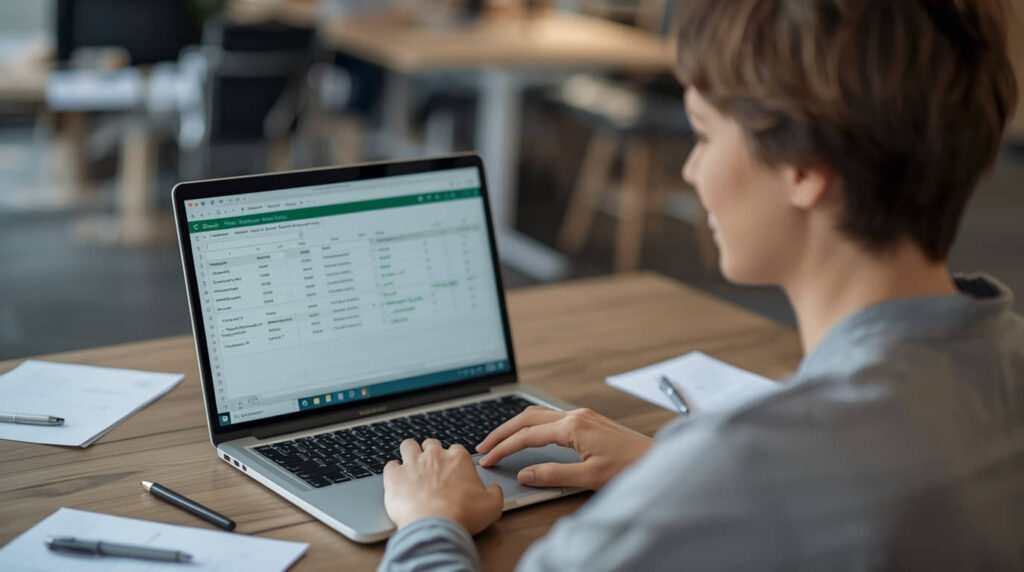Uncategorized
How to Validate Phone Numbers and Emails in Excel Before a Cold Calling Sprint
Here’s a practical howto on validating phone numbers and emails in Excel before doing uptempo cold calling by means of ready‑to‑copy formulas, data validation rules, and lean QA process.
Why validate before calling
Bad contact data wastes time, undermines morale and poisons pipeline metrics.” An initial validation pass in Excel weeded out formats, standardized fields and flagged obvious invalids so that dialing focusses on manageable, compliant contacts.
Set up a clean working sheet
Keep raw data untouched. Step 1: Copy the sheet over to “Working – Validation.”
Make sure the following columns: Phone, Country, Email, First Name, Last Name, Company and Time Zone (if you’d like).
Convert the range to a Table (Ctrl+T) for structured references and sortable headers.
Standardize phone numbers
Goal: strip non‑digits, enforce length rules by region, and create a dialable version.
- Create a helper column: DigitsOnly
Formula (place in row 2 and fill down):
- Excel 365:
=TEXTJOIN(“”,TRUE,IF(ISNUMBER(–MID([@Phone],SEQUENCE(LEN([@Phone])),1)),MID([@Phone],SEQUENCE(LEN([@Phone])),1),””))
Confirm as a normal formula; it removes spaces, plus signs, parentheses, hyphens. - Legacy Excel alternative (uses nested substitutes):
=SUBSTITUTE(SUBSTITUTE(SUBSTITUTE(SUBSTITUTE(SUBSTITUTE(SUBSTITUTE(SUBSTITUTE([@Phone],” “,””),”-“,””),”(“,””),”)”,””),”.”,””),”+”,””),CHAR(160),””)
- Country-aware checks (example: India and US)
Add columns: CountryCode, E164, PhoneValid.
- CountryCode (derive from Country field):
=IF([@Country]=”India”,”+91″,IF([@Country]=”United States”,”+1″,””)) - LocalLengthOK (simple gate; adjust as needed):
=IF([@Country]=”India”,LEN([@DigitsOnly])=10,IF([@Country]=”United States”,OR(LEN([@DigitsOnly])=10,LEN([@DigitsOnly])=11),FALSE)) - Strip leading 1 for US 11‑digit domestic numbers:
USLocal = IF(AND([@Country]=”United States”,LEN([@DigitsOnly])=11,LEFT([@DigitsOnly],1)=”1″),RIGHT([@DigitsOnly],10),[@DigitsOnly]) - E164 (international‑ready):
=IF([@Country]=”India”,IF(LEN([@DigitsOnly])=10,[@CountryCode]&[@DigitsOnly],””),IF([@Country]=”United States”,IF(LEN(USLocal)=10,[@CountryCode]&USLocal,””),””)) - PhoneValid (basic sanity):
=AND([@LocalLengthOK],LEFT([@DigitsOnly],1)<>”0″)
Notes:
- Adjust rules per market: UK often 10–11 digits; many countries disallow leading zeros in national significant number when converting to E.164.
- For extension fields, split on x, ext, or # and store separately; don’t dial with the extension appended.
- Data Validation rule for manual input columns
- Select Phone column → Data → Data Validation → Allow: Custom → Formula:
=AND(LEN(SUBSTITUTE(SUBSTITUTE(SUBSTITUTE(SUBSTITUTE(SUBSTITUTE(SUBSTITUTE(A2,” “,””),”-“,””),”(“,””),”)”,””),”.”,””),”+”,””))>=10,LEN(SUBSTITUTE(SUBSTITUTE(SUBSTITUTE(SUBSTITUTE(SUBSTITUTE(SUBSTITUTE(A2,” “,””),”-“,””),”(“,””),”)”,””),”.”,””),”+”,””))<=15) - Add an Input Message: “Enter digits only; country code optional. Example: +1 415 555 1212.”
- Add an Error Alert: “Phone must be 10–15 digits after removing symbols.”
- Conditional formatting to flag suspect phones
- Rule 1 (Blank/E164 missing): Formula =LEN($E2)=0 → fill light red.
- Rule 2 (Duplicate E164): Use a COUNTIF on the E164 column to highlight >1.
Validate emails robustly
Goal: catch typos, invalid structure, and throwaway domains; standardize case.
- Normalize case and trim
- EmailNormalized: =LOWER(TRIM([@Email]))
- Basic structural checks
Add columns: HasAt, HasDot, ValidChars, EmailBasicValid.
- HasAt: =IFERROR(FIND(“@”,[@EmailNormalized])>0,FALSE)
- HasDot: =IF(ISNUMBER(FIND(“.”,RIGHT([@EmailNormalized],LEN([@EmailNormalized])-FIND(“@”,[@EmailNormalized])))),TRUE,FALSE)
- ValidChars (reject spaces and quotes): =AND(ISERROR(FIND(” “,[@EmailNormalized])),ISERROR(FIND(“”””,[@EmailNormalized])))
- NoDoubleDots: =ISERROR(FIND(“..”,[@EmailNormalized]))
- LocalPartOK:
=LET(e,[@EmailNormalized],lp,LEFT(e,FIND(“@”,e)-1),AND(LEN(lp)>0,LEFT(lp,1)<>”.”,RIGHT(lp,1)<>”.”)) - DomainPartOK:
=LET(e,[@EmailNormalized],dp,RIGHT(e,LEN(e)-FIND(“@”,e)),AND(LEN(dp)>3,LEFT(dp,1)<>”.”,RIGHT(dp,1)<>”.”,ISNUMBER(FIND(“.”,dp)))) - EmailBasicValid:
=AND(HasAt,HasDot,ValidChars,NoDoubleDots,LocalPartOK,DomainPartOK)
- Block known disposable or role‑based emails (optional)
- Disposable list tab (e.g., mailinator.com, yopmail.com).
- DisposableDomain:
=IF(ISNUMBER(MATCH(RIGHT([@EmailNormalized],LEN([@EmailNormalized])-FIND(“@”,[@EmailNormalized])),DisposableDomains[Domain],0)),TRUE,FALSE) - Role-based filter (sales@, info@, support@):
=OR(LEFT([@EmailNormalized],6)=”sales@”,LEFT([@EmailNormalized],5)=”info@”,LEFT([@EmailNormalized],8)=”support@”,LEFT([@EmailNormalized],5)=”hello@”) - EmailValidFlag:
=AND(EmailBasicValid,NOT(DisposableDomain))
- Data Validation rule for email input cells
- Allow: Custom → Formula:
=AND(ISNUMBER(FIND(“@”,A2)),ISNUMBER(FIND(“.”,A2)),NOT(ISNUMBER(FIND(” “,A2)))) - Error Alert: “Must contain @ and domain dot, no spaces.”
- Conditional formatting to flag issues
- Invalid: =NOT($EmailValidFlag2) → red fill.
- DisposableDomain = TRUE → amber fill.
- Duplicates: Use conditional formatting “Duplicate Values” on EmailNormalized.
De‑duplication strategy
- Create a MasterKey column:
=LOWER(TRIM([@Company]))&”|”&LOWER(TRIM([@First Name]))&”|”&LOWER(TRIM([@Last Name])) - Also dedupe by EmailNormalized and E164.
- Use a pivot table or COUNTIFS to surface records with counts > 1 and choose a survivor based on completeness (has direct dial, role fit, recent enrichment).
Time zone and call window enrichment (optional but impactful)
- Derive time zone from country and area code (for US/CA, map NPA to TZ table; for India, single TZ).
- Add BestCallWindow with data validation list (e.g., 9–11 AM, 2–5 PM local).
- Filter daily calling blocks by BestCallWindow to raise connect rate.
QA checklist before the sprint
- Phone E164 present and PhoneValid = TRUE.
- EmailBasicValid = TRUE and no disposable domains.
- No duplicates by EmailNormalized or E164.
- Priority and Next Step populated for all rows.
- Spot‑check 20 random rows manually.
Speed tips
- Convert helper formulas to values once validated to reduce workbook weight.
- Record a macro to rerun the cleanup for new drops.
- Save a template with the table, validations, conditional formatting, and disposable domain list preloaded.
Minimal template columns to use
Company | First Name | Last Name | Title | Phone (raw) | DigitsOnly | Country | E164 | PhoneValid | Email (raw) | EmailNormalized | EmailBasicValid | DisposableDomain | Priority | Next Step
When to escalate beyond Excel
- Live carrier line checks, HLR pings, and SMTP verification require external services or scripts; use Excel for format, structure, and dedupe, then hand off a “clean but unverified” subset for advanced checks.
- For very large lists, run the same logic in Power Query or Python for speed, then reimport to Excel for final QA and calling views.
And this way of validating makes validation lightweight, repeatable, and fast — so the calling team can spend time in conversations, not cleanup. Solution: If you are very interested, we can possibly provide a ready-made Excel template together with all the helper columns and validations, and conditional formatting that directly drop-in the raw lists required to get ready E.164‑phones & normalized emails in minutes!